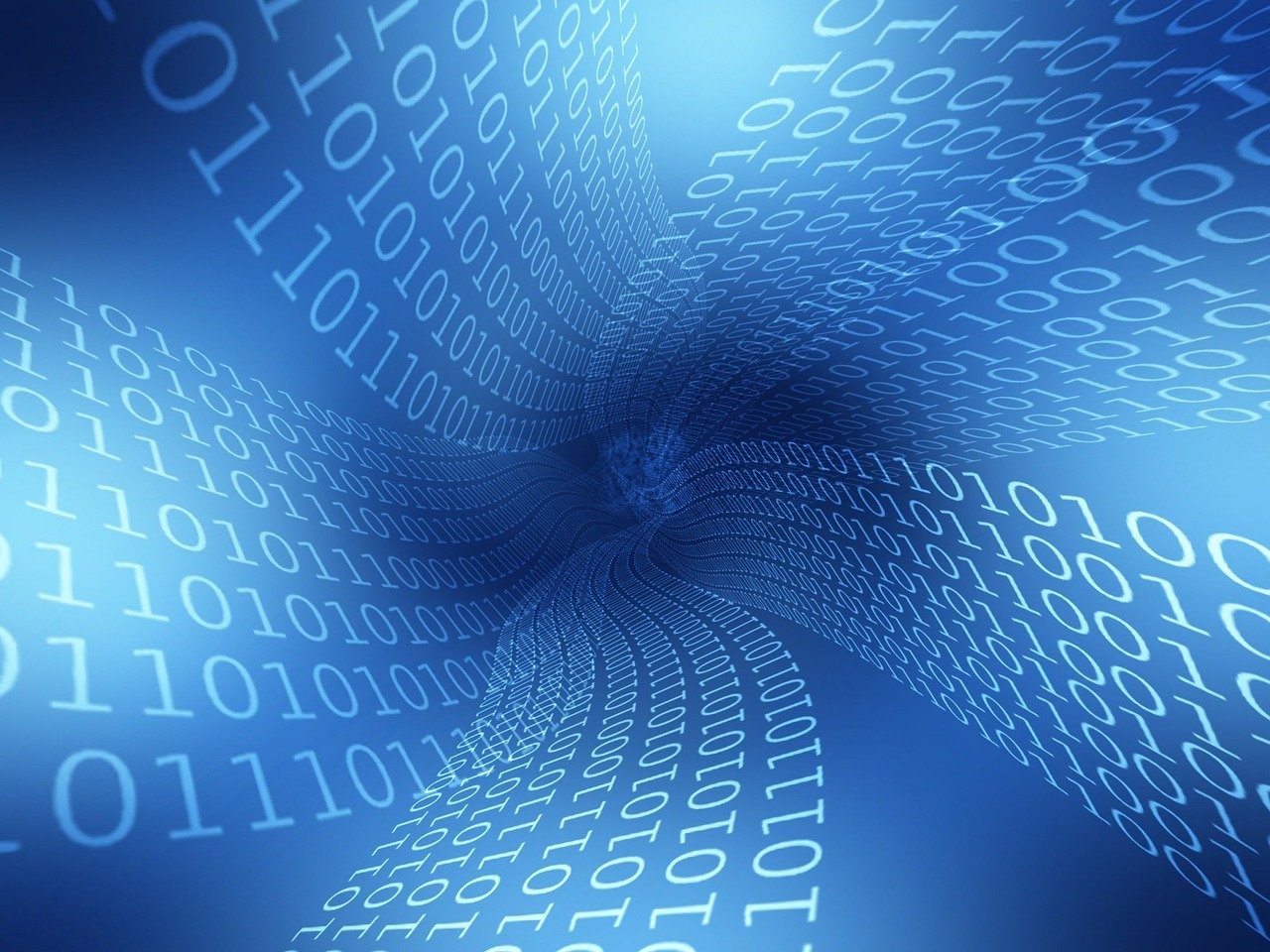
Backup and recovery are two important mechanisms designed for the purpose of ensuring the continual health of your data. Backups are typically divided into categories that measure level of usage, such as cold storage for archives. The purpose of recovery is to ensure that you have a backup to restore if and when your data is lost. This article offers a review of key Azure backup and recovery services.
What Is Azure Backup?
Azure Backup is a service offered by Azure that you can use to backup your data from on-premise machines or virtual machines (VMs) hosted in the cloud. It is based on the Microsoft Azure Recovery Services (MARS) agent.
Backup works by sending data to an Azure Backup Service Vault connected to your storage services. To use Backup, you define a backup schedule and the service handles the rest.
Although related, Backup serves a different purpose than the Azure Site Recovery service. Site Recovery is a disaster recovery solution. It replicates VMs across locations and enables you to failover to other locations when your primary location goes down. Backup simply lets you create copies of your data for later restoration.
What Can You Back Up with Azure?
Backup enables you to create backup copies of your data directly from on-premise or Azure VMs. You also have the option of enabling Data Protection Manager (DPM) or the MARS backup server. With these tools, you can backup data or files to Azure from any machine.
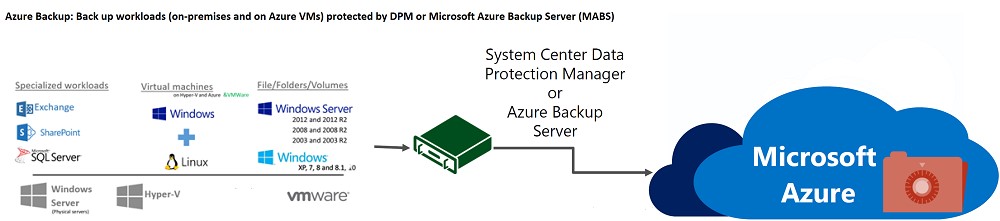
Source: Microsoft
When you create backups, your copies include the following data, depending on the source:
|
Backup Solution |
Source |
Data Backed up |
|
Azure Backup |
On-premises or Azure Windows VMs |
Files, folders, and system states |
|
DPM or MARS |
Any on-premises or Azure machines |
Any data protected by the MABS/DPM backup server. This includes folder, files, volumes, app-specific data, and shares. |
The Azure Backup Pricing Model
The total cost of your Azure Backup copies depends on three factors:
- Azure Backup fixed pricing—each service has a fixed price associated with the total size of the volume to be backed up. This price is regardless of how much of the data you copy and is applied per instance that you want to backup.
- Bandwidth—any bandwidth used to transfer data costs the standard rate defined by your services. However, after you have an initial data copy, future copies are incremental, saving you on transfer and storage costs.
- Storage space—the amount of storage space needed for your backups depends on backup size, the number of backups you need to store, and for how long. You have the option of storing your backups in either Locally Redundant Storage (LRS) or Geo-Redundant Storage (GRS). LRS is cheaper but only duplicates data within a region. GRS is more expensive but provides disaster recovery across regions.
To calculate your fixed price, you need to select the type of resource you want to back up. Then you need to determine the size of your resource. To provide an idea of this pricing, you can see the costs below for standard VMs:
- Instance under 50GB—$5 per month.
- Instance between 51-500GB—$10 per month.
- Instance over 500GB—$10 per month for each 500GB increment.
To calculate your storage price, you need to know how much data you need to store and how you want to store it. You can see a breakdown of the costs by type below:
- Locally-Redundant Storage (LRS)—$0.0224 per GB-month.
- Geo-Redundant Storage (LRS)—$0.0448 per GB-month.
Keep in mind, this pricing may change as Azure adjusts services and options. For the most up to date pricing, you can refer to the official pricing page.
Azure Backup Best Practices
To get the most out of Azure Backup, you can implement a few best practices. Try starting with the practices covered here.
Assess Your Strategies
To effectively implement a backup strategy, you need to understand what your requirements are. This includes knowing your recovery goals, what regulations you need to comply with, and how you plan to recover data.
Azure Site Recovery and Azure Backup are complementary products. You should customize your use of these services to ensure that all of your recovery needs are met. You should not make the mistake of trying to use Site Recovery as a backup solution as it does not allow you to store backups in any location. Nor does it allow you to archive backups. Likewise, Backup should not be used as a disaster recovery strategy. It does not allow you to immediately recover downed systems as Site Recovery does.
Assess Your Data
To be effective, backup strategies should take into consideration the targeted workload. Once you know the unique requirements, you can choose the appropriate Azure backup type.
How you backup data depends on what data you have and where it’s stored. If you only want to backup files and folders, Backup is straightforward. However, if you need to granularly control backups or need to backup complex workflows, you need to use this tool differently.
For example, backing up Exchange, SharePoint services, or SQL databases is more complex than a simple machine copy. For these complex backups, you may wish to use another tool to ensure system states and configurations are captured appropriately.
Backup Performance and Backup Time
To ensure that your backup and recovery strategies work smoothly, you need to define certain parameters. You should determine how often backups are created, how long backups are kept for, where copies are stored, how available backups are, and who has access to copies.
You need to define these parameters according to the type of data being stored and how critical it is to your business processes. Make sure to consider how long you can go without data access, your Recovery Point Objective (RPO), and how much time you can dedicate to restoring data, your Recovery Time Objective (RTO).
Additionally, when using Azure Backup, keep in mind that backups are not created or restored instantaneously. The amount of time it takes depends on:
- How much data needs to be copied
- Backup service queue times (shared with other customers)
- How much time is required to transfer data (based on bandwidth speed)
Conclusion
Azure acknowledges the importance of backup and recovery, offering a wide range of options. This can be daunting, if you’re not sure what your situation entails. To ensure maximum efficiency and avoid overhead, assess your situation. Measure performance, data needs, and define your RPO and RTO. Once you gather relevant data, make an informed decision, and then continue to track and optimize your backup and recovery operation.
Author Bio

Gilad David Maayan is a technology writer who has worked with over 150 technology companies including SAP, Samsung NEXT, NetApp and Imperva, producing technical and thought leadership content that elucidates technical solutions for developers and IT leadership.
LinkedIn: https://www.linkedin.com/in/giladdavidmaayan/


